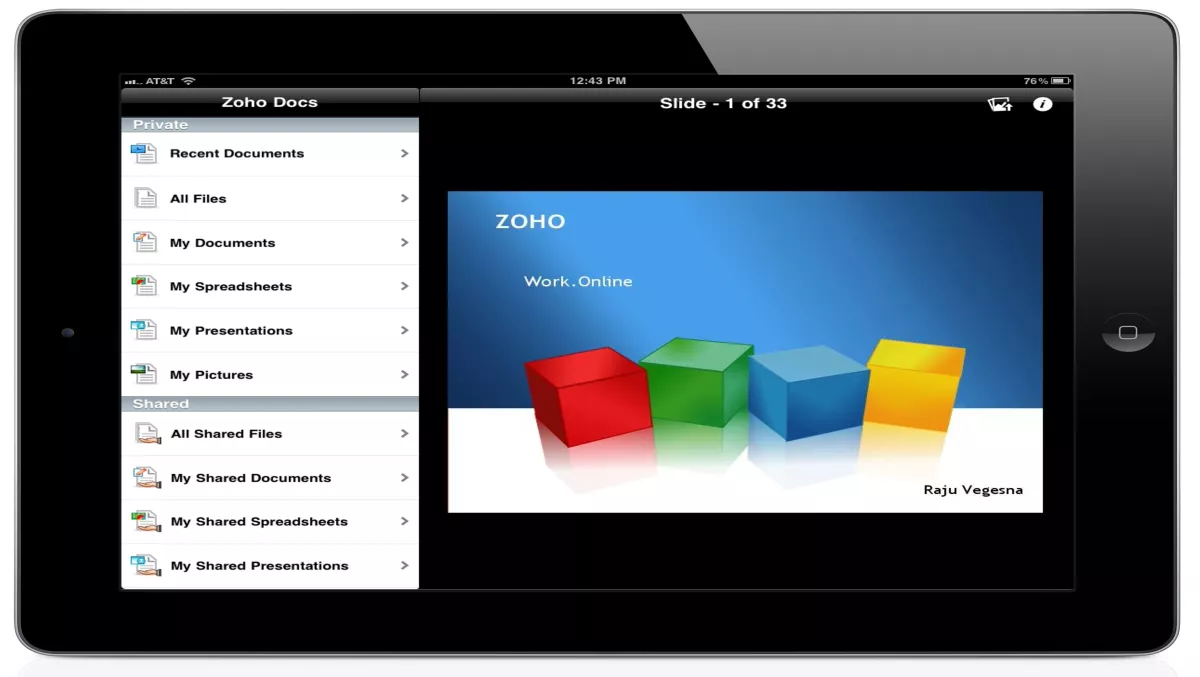
If you’ve just bought an iPad, or haven’t had time to fully read the user’s manual, here are some tips to get the best out of your snazzy new tablet.Open links in a new page Instead of tapping the link, press and hold it until you see an option to "Open in New Page”. Hit this, and Safari will open a new window and load that link. To manage the pages you have open or to return to another page, press the overlapping pages icon at the top of the browser. It will show you all the pages you have open. Tap any of the ‘X’ buttons to close an individual page.Autofill This automatically remembers your usernames and passwords, so be sure your iPad is secure when not in use if you activate Autofill. To activate it, ensure your details are saved in Contacts, then select Settings>Safari and click AutoFill. Set both options to ‘On’ and select your file from Contacts in the ‘My Info’ field.Mute audio Just hold down the volume control button. To restore audio, press it down and hold again.Home button This can do more than just take you to your homepage. Under Settings>General>Home you can select a function that you enable by double-clicking on Home, eg: accessing the iPod.Home screen You can add shortcuts to favourite websites to your home screen by opening the site concerned, tapping the ‘+’ sign at the top of the screen and selecting ‘Add To Home Screen’.Faster iBooks If you use iBooks, you can speed up access to pages. Under Settings>Apps>iBooks, select ‘Tap Left Margin’ and then tick the box marked ‘Next Page’. This sets up a shortcut that takes you to the next page in the book by tapping the left margin.iPad manual By the way, you can download the iPad user’s manual as an ebook for reference offline. Just search for "iPad” in iBooks.